
Visual Magic: Harnessing Pinterest’s Lens Feature for Seamless Discovery and Inspiration
One of the most ingenious features within Pinterest’s arsenal is its Lens Tool. Born out of cutting-edge technology and user-centric design principles, this tool revolutionizes the way we search for information online.
Unlike traditional keyword-based searches that often rely on vague descriptions, Pinterest’s Lens harnesses the power of artificial intelligence to allow users to search using images rather than words. By simply uploading or taking a photo within the app, users can unlock a world of visual exploration.
This post contains affiliate links. If you use these links to buy something, I may earn a small fee at no extra cost to you..
The Significance of Visual Search
In today’s fast-paced digital landscape where time is a precious commodity, visual search has emerged as a game-changer. It addresses the limitations faced by traditional text-based searches by giving instant results based on visual cues. Imagine walking down the street and spotting someone wearing an outfit you absolutely love but cannot describe in words effectively enough to find it online later.
With Lens Search Tool, you can snap a photo and instantly find similar styles or products available to buy. Visual search not only saves time but also taps into our innate human preference for visuals over text when seeking information or inspiration.
It allows us to bridge the gap between real-world experiences and digital resources easily. Whether you are looking for home decor ideas inspired by a magazine page or trying to find the perfect pair of shoes you saw in a movie, Pinterest’s Lens helps you to explore the digital realm with the same ease and ideas as you would in the physical world.
Getting Started with Pinterest
Creating a Pinterest account
To embark on your visual journey with Pinterest’s Lens Tool, the first step is to create a Pinterest account. Begin by visiting the Pinterest website or downloading the app from your device’s app store.
Once you have installed it, open the app and click on “Sign Up.” You will be given options to sign up using your email address or current social media accounts such as Facebook or Google. After picking your desired sign-up method, you will be told to create a username and password for your account.
It is advisable to choose a username that shows your interests or aligns with any personal branding you may have created. Additionally, consider setting up a profile picture that represents your online persona correctly.
Updating the app (for current users)
For current users of Pinterest, ensure that the app is up-to-date. Regular updates guarantee access to all the latest features and improvements offered by Pinterest. To update the app on mobile devices such as smartphones and tablets, go to your device’s respective app store (e.g., Apple App Store or Google Play Store) and search for “Pinterest.” If an update is available, an “Update” button will appear next to the app icon.
Tap this button to initiate the update process. It may take a few moments for the update to download and install depending on your internet connection speed.
On desktop computers, updating Pinterest can be done by launching either the web browser-based version of Pinterest or using dedicated desktop applications like Windows Store or Mac App Store versions if available. The desktop versions typically auto-update themselves; however, it is advisable to periodically check for any available updates to ensure you have the most recent version.
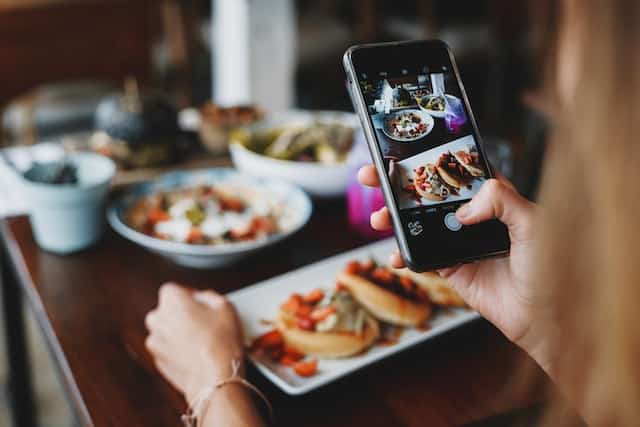
Understanding How Pinterest’s Lens Tool Works
Explaining the concept of visual search and its benefits
Visual search is a new technology that allows users to search for information using images as the query instead of traditional text searches. It changes the way we find and discover content, making it more efficient and appealing.
With Pinterest’s Visual Search Tool, users can simply upload an image or take a photo within the app to explore related ideas, products, or inspiration. The benefits of visual search are great.
Firstly, it takes away the need for precise keywords or specific descriptions to find what you’re looking for. Sometimes, words fail to rightly describe what we have in mind.
Visual search bridges this gap by picking the visual elements within an image and giving results that match its style, color scheme, make up or even individual objects. Moreover, visual search also caters to our preference for visual information processing as humans are highly skilled at interpreting images.
It taps into our natural ability to recognize patterns and identify objects visually rather than relying solely on textual cues. This leads to a more engaging online experience where users can explore content in an easier way.
Technology behind Pinterest Lens
The success of a visual search tool lies in its high technology structure built on deep learning algorithms and neural networks. Deep learning is a subset of artificial intelligence that copies how human brains process information through artificial neural networks (ANNs).
These ANNs consist of multiple layers that learn from vast amounts of data to recognize patterns and make good guesses. In the context of Pinterest’s Visual Search Tool, deep learning enables the system to analyze millions of images across various categories such as fashion items, home decor objects, recipes, etc., creating a robust database for comparison during searches.
Neural networks play a crucial role in picking out features from images by analyzing their visual elements and changing them into number representations called “feature vectors.” These feature vectors serve as the basis for matching the visual parts of an uploaded or captured image with similar ones in the database.
The neural networks use complex algorithms to calculate the similarity score and provide a list of visually related results. This intricate combination of deep learning and neural networks allows Pinterest’s Lens Tool to deliver accurate and relevant recommendations, enhancing user experience.
How Pinterest Lens search differs from traditional keyword-based search
Visual search represents a significant departure from traditional keyword-based searches that rely on textual queries. In traditional searches, users enter specific keywords or phrases related to their desired information. The search engine will get relevant results based on those words.
However, this approach often leads to limitations due to potential discrepancies in language interpretation or context. Visual search overcomes these limitations by letting users to find visually similar content without relying on specific keywords.
It focuses on the essence of what users are looking for by analyzing the visual elements present within an image rather than relying solely on textual cues. This opens up possibilities for discovering new ideas or products that might not have been easily found through traditional searches.
Furthermore, visual search allows users to explore content organically and spontaneously based on individual preferences and aesthetic choices. Instead of being constrained by exact wording, users can dive into a broader range of possibilities related to style, color scheme, composition, or even individual objects within an image.
It encourages exploration and creativity while giving a more personalized online experience. Overall, Pinterest’s Lens Tool introduces a novel way of searching that aligns with our innate ability to understand visuals effortlessly while providing highly relevant ideas through its advanced deep learning technology.
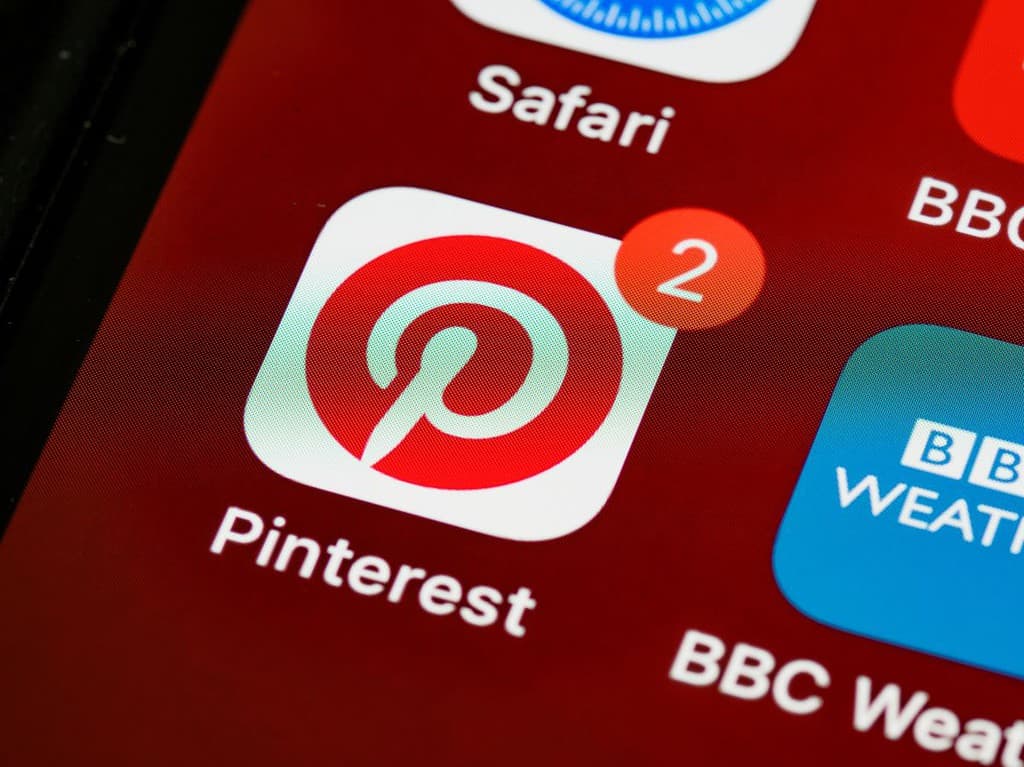
Using Pinterest’s Lens Tool
Image-based Searches: Uploading Images or Taking Photos for Search
One of the key features of Pinterest’s Visual Search Tool is the ability to conduct image-based searches. This means that you can either upload images from your device gallery or computer files, or even capture photos within the app for instant searches. Uploading images is a simple process that allows you to leverage existing visuals to discover related content on Pinterest.
To do this, open the Pinterest app on your mobile device and tap the search icon.
Tap the camera icon in the search bar.
From there, choose whether you want to upload an image from your device gallery or computer files.
How to Upload Images from Device Gallery or Computer Files
If you wish to upload an image from your device gallery, select that option and browse through your albums until you find the desired picture. Click on it, and Pinterest will automatically begin searching for visually similar pins and related ideas based on the content within your chosen image.

How To Use Instant Photos Within the App for Searches
Pinterest also offers users the ease of taking photos directly within its app for instant searches.
To do this, tap on the search bar at the top of your screen, followed by selecting the camera icon once again. Then choose “Take a photo.” The app will activate your device’s camera function so that you can capture an image in real-time.
Once taken, Pinterest will swiftly analyze it and present visually similar pins and related ideas that align with the image’s content. This method is particularly useful when you see inspiring visuals around you and want to explore similar ideas on Pinterest instantly.
Capturing Clear and Focused Images for Better Results
To maximize the effectiveness of Pinterest Lens, it’s essential to capture clear and focused images. This ensures good results that align with your search intent.
When uploading or taking photos, make sure the subject is well-lit without too many shadows or reflections. Avoid blurry images by holding your camera steady or using a tripod if necessary.
Additionally, try to frame the subject as prominently as possible within the image boundaries to enhance visual recognition capabilities. By following these tips, you’re more likely to obtain relevant and inspiring search results using Pinterest Lens.
Explore or Shop on Pinterest Lens
You will have two tabs:
Explore: similar images
Shop: items that are similar to the image that are actually for sale
Discovering New Ideas through More Like This and Shoppable Pins
“More Like This” suggests visually similar ideas
Sometimes, finding new ideas can be challenging, especially when you’re not sure what exactly you’re looking for. This is where Pinterest’s “Related Pins” feature comes to the rescue. Once you’ve found an image that catches your eye, simply tap on it to open a world of visually similar ideas.
The algorithm behind this feature analyzes the visual elements of the selected pin and suggests a plethora of related pins based on color schemes, patterns, styles, and more. Whether you’re seeking interior design inspiration or planning a dream vacation, the “More Like This” feature can be your creative companion.
It presents you with an array of pins that align with your interests and preferences. As you dive into this treasure trove of related pins, each image will ignite new sparks of creativity and guide you towards discovering unique concepts that resonate with your aesthetic sensibilities.
“Shoppable Pins” that enable direct purchasing from images
Pinterest has taken online shopping to the next level with “Shoppable Pins.” These pins allow users to make direct purchases from images they come across on Pinterest – talk about convenience! When you stumble upon a shoppable pin, simply click on it to reveal product information such as price, availability, and links to purchase directly from retailers. Imagine browsing through nice home décor photos and stumbling upon the perfect rug or lamp for your living room.
With shoppable pins, the days of quickly searching for those elusive items are over. By seamlessly integrating e-commerce into its platform, Pinterest has crafted an experience that easily connects users with their desired products while maintaining the visual allure that sets Pinterest apart.
How these features enhance discovery
The combination of Pinterest Lens, More Like This and Shoppable Pins elevates the Pinterest experience. These features not only enhance discovery but also inspire action.
With related pins, users can delve deeper into their interests, exploring a myriad of visually similar ideas they may have never considered before. It’s an opportunity to broaden ideas, discover unique styles and trends, and refine personal tastes.
On the other hand, shoppable pins provide an easy path from inspiration to purchase. They empower users to turn their dreams into reality with just a few clicks, making Pinterest not only a source of inspiration but also a push for transforming these inspirations into real possessions or experiences.
Pinterest’s “More Like This” and “Shoppable Pins” features are valuable tools that enrich the user experience by expanding horizons and facilitating direct purchasing. They ignite creativity while bridging the gap between inspiration and action.
So dive into the world of related pins, let your imagination run wild, and unlock endless possibilities with shoppable pins that bring your dreams within reach. Start exploring today and let Pinterest be your gateway to endless inspiration!







